They say a picture is worth a thousand words. With the help of various Instagram apps, you can make your image stand out among others. Instagram quickly became popular due to the ease in which it allowed everyone to be a photographer. The speed and ease of sharing images on Instagram has created an audience of 400 million monthly users – updated on 09/22/2015.
We have selected some of the applications available for you to create your personalized images.
Online
BeHappy.me
This app allows you to create your own phrases, which can easily be turned into a Facebook cover. 37 symbols, 20 font options and 26 backgrounds are available to customize, however you cannot upload your own image as a background. It's very simple to use – type in the box on the left and click on any symbol to insert it into the image. The preview will be shown in the image on the right. By unchecking the “Apply static fontsize” checkbox, you can make each line a different size. The site also offers the option to put your phrase up for sale and shares 30% of all profits with you.
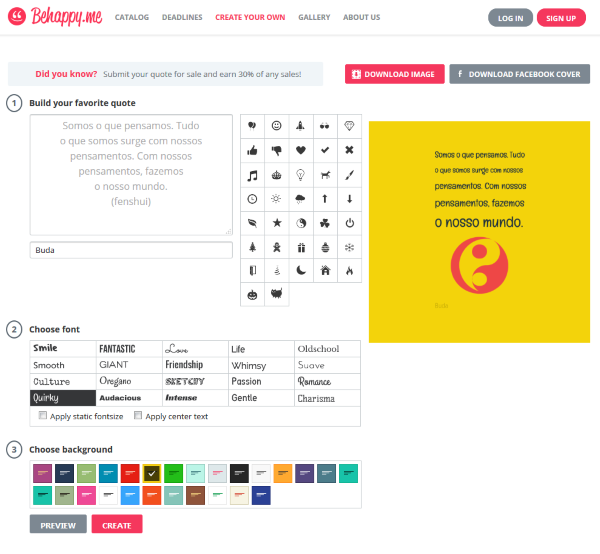
QuotesCover.com
In QuotesCover you will find two text fields under “Custom Wording”, which are on the right – in the first field you type your phrase, while in the second you type the author. Click on “Next Step” and you will be directed to a page where you will choose the image dimensions, there are several size options available – for social media posts, Pinterest, Facebook cover, among others. When you select the image size, you will finally go to the page where you can edit the image. You can upload your own image as a background and change its properties with four sliders. The font type and color of the text cannot be changed so easily. There are two buttons to change the style and you can only click “Next” or “Previous”, which means you will probably have to go through all the font types and colors to see if there are any that suit you. you like. To save the image with your phrase, click the “Save as JPG” or “Save as PNG” button.
For Android
Textgram
When you open Textgram, write your sentence in the text box and then click the “Next” button at the top right. Then use the buttons at the bottom to decorate and format the text. Afterwards, go to the “Templates” tab and choose the one that best suits your message. You can also go to the “Stickers” tab and add stickers and emojis, or a photo from your gallery. Use gestures to resize, move, and rotate these elements.
InstaText
With InstaText you will have a large collection of different fonts, backgrounds and stickers to create your image. Use the central button to randomly change fonts and backgrounds, until you find a model that suits your taste. You will be able to share the image on Facebook, Twitter, Instagram, etc. You can also save the image to your Photo Gallery.
For iOS
InstaQuote
With the InstaQuote app you can easily create your own image to share on Facebook, Instagram and Twitter. It comes with a wide variety of templates and font options. Additional funds are available for US$0.99 each or the complete package can be purchased for US$3.99. You can change the emphasis of words with a tap. Text size, alignment, line spacing and frame width can also be changed without any problem. This app is very simple to use and produces professional-looking results. If there's one thing missing, it's the option to rotate text.
QuotesTags
This app has over a million phrases for you to add to a photo of your choice and then share via Facebook, Twitter and Instagram. You can also send your image via SMS, MMS and email. The phrases are separated by categories, such as funny, lyrics, love, proverbs, among others. The only problem is that the available phrases are in English.
Do you know of any other apps for customizing images? Leave your comment with tips or suggestions.

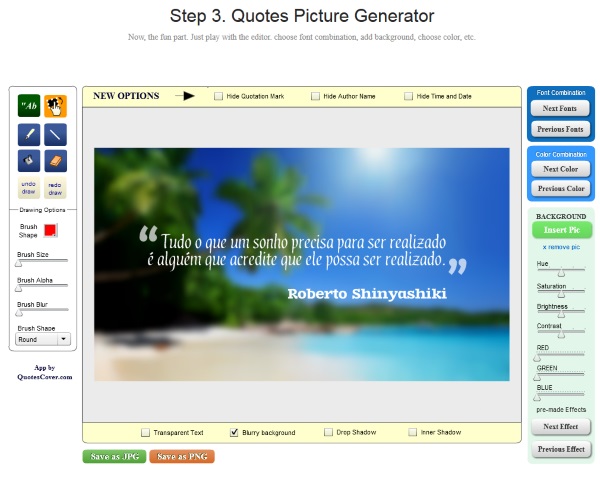
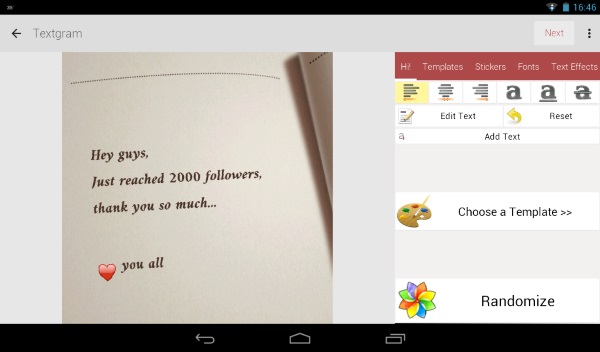
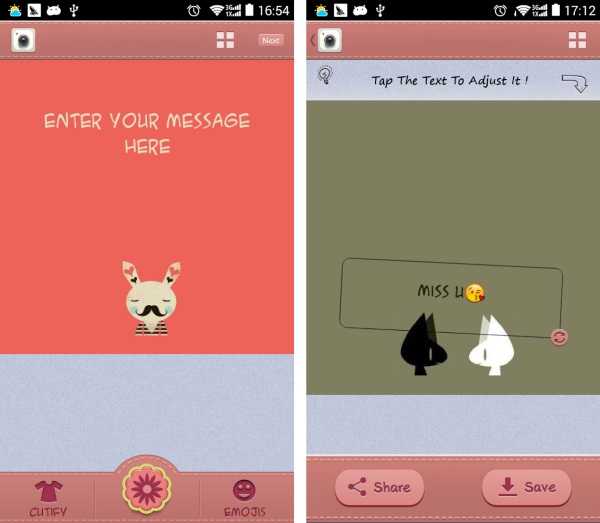
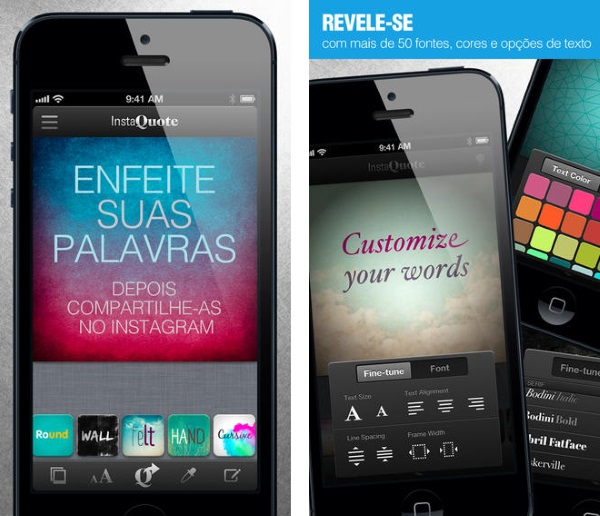
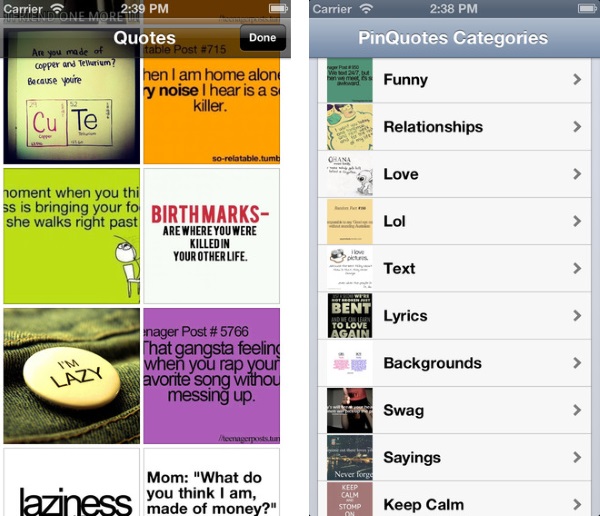

I loved it!! Very useful!! Thanks!!